Comprehensive Guide to Setup an Android TV Effortlessly with Easy Steps
Have you recently bought an Android TV and looking for a simple and easy guide to set up your Android TV? Then, mate, thanks to technology or your luck as you have landed on the right page at the right time. In this article, you will be witnessing the simple steps to set up an Android TV easily and effortlessly.
So, let’s Begin!
Android TV: Installation Procedure
You have noticed that the first boot of any device powered with an Android OS whether it is mobile, TV or a player requires Google Account registration which is a default installation procedure. Next, it will ask you to opt for an assistant and provide permission to download and install certain applications.
With the assistance of a web browser available on your Android phone, you can easily get this procedure done or by manually entering the required details with the help of an Android TV remote control. However, the latter part can be time-consuming and hectic.
So, it is suggested from our side to not use it and if you do not have an Android phone, your last resort will be to use an Android TV remote control and have to go through cumbersome steps.
Ways to Setup an Android TV
There are two ways through which you can set up your Android TV through two ways:-
- With an Android Mobile
- Without an Android Mobile
First, we will look at how Android users can configure their Android TV and after that, we will look at how Non-Android users can set up their Android TV. Before that let’s take a glance at some of the preliminary aspects that you have to undergo to set up an Android device.
Preliminary Aspects to Undergo
Here are some preliminary factors which you have to undergo to set up an Android TV.
- Make sure your Android TV is connected properly to the TV’s power outlet and a free HDMI. Now, switch it on and choose the HDMI to which you have linked the TV.
- After that, simply choose your preferred language and head to the next screen.
- Lastly, choose Settings, if you have an Android phone otherwise choose the skip option and select Settings through Androidtv.com/setup or you can also choose the option to enter the data manually.
Now, let’s head to the steps and know how you can set up an Android TV with an Android mobile as well as without it.
How to Set up an Android TV using an Android Mobile?
Setting up an Android TV using an Android mobile is not as hectic or technical as it seems, you can easily set up your Android TV using your Android device. All you require is your Android mobile, a fast broadband connection and your TV, that’s it.
So, if you wish to set up your Android TV with your Android device or simply feel puzzled, you can check the below cited steps.
Steps to Configure an Android TV using an Android Mobile
Here are the steps that you can use to configure your Android TV using an Android device.
- To Configure your Android TV using an Android device, grab your device, unlock it and redirect to Settings.
- After that, you have to search for the Google option and next click on the set and restore option.
- In this step, you have to hit on the Set near device option and go to Next, performing this will commence searching for Android TV on your device.
- After that, you will notice an androidTV.com/setup code on the screen of your mobile and Android TV, now, hit on the Next after ensuring that both of the codes are the same.
- Next, you have to choose the WiFi network for your Android TV and permit Google to copy it from mobile to TV.
- In this step, you merely have to select a Google account that you wish to use with your Android TV.
- Now, simply give the required permissions to set up your Android TV by data associated with the chosen Google account.
- After that, you will be suggested some apps to install on your Android TV which you can install according to your preference or simply skip it and move on.
Hurrah! You have successfully set up your Android TV using Android mobile, now your Android TV is ready to use and you will be able to download and install any application from the google play store according to your preference.
For Android users it is very simple to configure Android TV as you have seen above but what if you don’t possess an Android device? Now, how can you set up your Android TV? Don’t Worry! as in the next section we have covered this query of yours.
So, let’s check out how you can set up your Android TV if you don’t have an Android device.
How to Set up an Android TV without an Android Mobile?
You don’t have to ponder much if you don’t possess an Android device as you can still set up your Android TV and enjoy your desired content and various services easily with the assistance of the website provided by Google.
So, let’s head straight to the steps to set up an Android TV without an Android Mobile.
Steps to Setup Android TV without An Android Mobile
These are the steps you have to follow to set up your Android TV without An Android mobile.
- To set up, up your Android TV with AndroidTV.com/setup begins with choosing the Skip option when it comes to the selection screen with different Android devices and simply selecting the WiFi connection.
- Now, you have to choose the Sign-in option with your Google account.
- After that, you have to choose Use phone or Computer and simply link remote control.
- Now, it is time to launch your preferred browser and redirect to AndroidTV.com/setup.
- After that, you have to input the six-digit code which is being displayed on the TV screen.
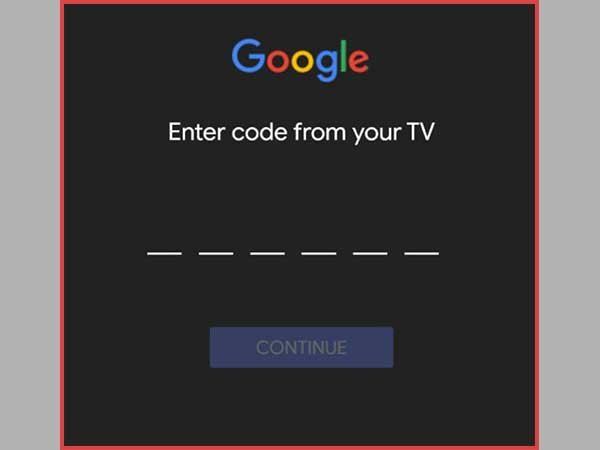
- In this step, you have to perform Google account sign in and log in to your browser.
Note:- Make sure that the browser in which you have signed in with your Google account is the same as on your Android TV.
- Lastly, follow the on-screen instructions to wind up the Android TV setting up procedure and after that, you will be able to download and install any app you wish to.
By applying these steps, you can smoothly set up your Android TV with AndroidTV.com/setup effortlessly without any errors.
Now that you have learned how you can set up your Android TV using Android mobile and AndroidTV.com/setup, let’s check out how you can enjoy your Android TV features using your mobile device as a hotspot.
How to Use a Mobile Phone as a Hotspot and Enjoy Android TV?
Despite not having internet broadband, you can still start your Android TV and enjoy your desired movies and TV shows. Yes, you have read it right, all you have to do is use your mobile phone as a hotspot. We believe many of our readers are very well aware of how to use mobile phones as a hotspot but for those who are still unacquainted with it, we have enlisted the steps.
By following below mentioned easy steps, you can simply use your mobile phone as a hotspot and stream & watch your favourite movies and TV shows.
So, let’s get started by heading to the steps you have to follow on your Mobile phone and next we will jump on the steps that you have to follow on your Android device to use your mobile phone as a hotspot and enjoy Android TV services.
Steps to Perform on Mobile Phone
These are the steps that you have to perform on your mobile device to enable a hotspot on your mobile phone.
- To use your mobile phone as a hotspot, start with unlocking your device and head to the Settings and turn on the mobile data of your device.
- After that look for the Network and Internet tab and tap on it to proceed.
- Now, you have to click on the Hotspot and Tethering.
- Lastly, turn on the mobile hotspot to use your mobile phone as a hotspot.
And that’s how you can enable hotspot on your device, now let’s head to the steps to follow on Android TV.
Steps to Follow on Android TV
Here are the steps that you have to follow on your Android TV.
- Take assistance from the remote and click on the Skip option when you come across text such as “Quickly set up your TV with your Android phone?”
- After that, you have to choose Connect to phone data and lastly choose your access point name.
So, these are the steps through which you can use your mobile phone as a hotspot and enjoy various streaming services such as Netflix and amazon prime and watch your desired movies and TV shows.
Also, download and install dozens of apps from the Google play store according to your preference. Now, we have come to a closure.
Closure
We hope that the information we have enlisted in this article will assist you in setting up your Android TV smoothly and hassle-free. Make you enjoy the various Android services such as browsing, streaming, and dozens of games and apps on your Android TV.





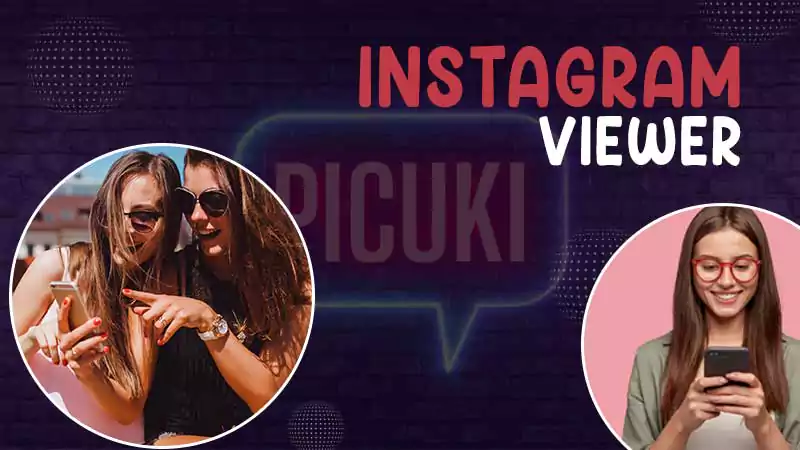




Share