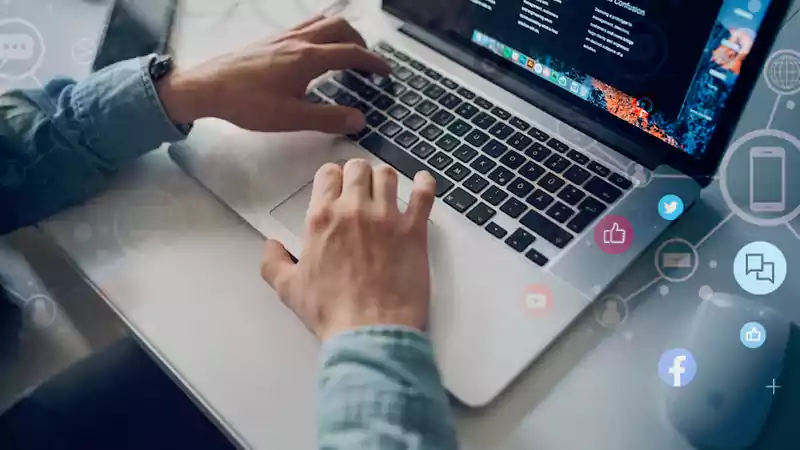
Why Instagram is Vital for Your Business
March 23, 2023
How to Plan Your Media Strategy for 2022
January 17, 2023