How to Sign-Up and Sign-In to Zoho Mail, Zoho CRM and Zoho Social Account?
Zoho Mail is an integrated email suite that offers the complete email package with Calendar, Notes, Contacts, Tasks and Bookmarks to its total of 15 million trusted users at present. Well, with over a decade of experience, Zoho has been fully equipped to sail through the challenges that are considered vital to an enterprise such as protection and privacy of large set of data, complex workflows, scalability and management of user accounts, etc.
All in all, this business email provider platform aims to provide the email service mainly to satisfy the emailing needs of both individuals and organizations of all types and sizes. So, no matter whether you belong to an organizational group and want to get custom domain-based email addresses for all members of your organization or you want to sign up for your personal use; this blog rightly discusses the process of how to sign-up on Zoho platform!
Let’s tell you, the entire set up process of creating both “Domain-based Business Account” and “Personal Account” on Zoho platform is simple and the same is outlined right below, have a look—
Process to Sign-Up for Domain-based Business Account on Zoho
In case you need a domain-based custom account and want to Sign up for the business email addresses like “me@mydomain.com” or “info@mydomain.com” with calendar, notes, tasks, and bookmarks, then you have to perform the following steps—
| Step 1: | First, open your preferred Web Browser on your respective device. |
| Step 2: | Using your browser’s search engine, visit the official ‘Zoho Pricing Page.’ Or else, directly click on this link https://www.zoho.com/mail/. |
| Step 3: | Once you reach there, select the radio button from either of the ‘Personal Email’ option or of the ‘Business Email’ option that you see on the page.
 |
| Step 4: | Then, under that selected option, click on the ‘Sign Up for Free’ option. |
| Step 5: | After that, choose any available pricing plans from the following three plans that have been listed on the next page—
 |
| Step 6: | Once you choose the plan, again hit the ‘Sign Up’ button under that selected plan. |
| Step 7: | In doing so, you’ll reach onto the ‘Get custom email-addresses for your business’ page and there, you have to add your business domain that you already own. To be precise, you’re required to type the same in the blank field after the ‘WWW’ prefix and click on the ‘Add’ button.
 |
| Step 8: | Next, a form will appear on the screen, and you’ve to fill it entirely with the registration information and details that are associated with you and your business. Basically the followings—
 |
| Step 9: | Once you’re done providing your details correctly, click on the checkbox that reads—‘I agree to the Terms of Service and Privacy Policy.’ |
| Step 10: | In the end, just hit the green colored ‘Proceed’ button to get started. |
[Note: In order to sign up for the domain-based business email address account, you need to have the required permissions to access the DNS Manager of the domain. And, the entire ‘Email Hosting Process’ for getting the permission for the domain is explained here in this Zoho Mail help page.]
Process to Sign-Up for Personal Account on Zoho
Now, despite the fact that Zoho Mail is mainly designed for professional purposes to let users have custom email addresses with their own business domains; the platform also caters to the needs of those users who need to have an account without any domain to use it for personal purposes. Basically, for all such users who do not want to sign up for a domain based account, Zoho platform offers the email addresses in the formats like “username@zohomail.com.”
Having said that, perform the following steps to sign up for a personal account on Zoho Mail—
| Step 1: | To start with the process of signing up for a personal account, access the official page of Zoho and to do so, paste this link https://www.zoho.com/mail/ in your preferred web browser’s URL address bar and then, hit the ‘Enter’ button. |
| Step 2: | Once you reach the homepage of Zoho page, click on the radio button of ‘Personal Email’ instead of selecting the ‘Business Email’ option. |
| Step 3: | As you choose personal email, a sign-up form will appear on the screen, and you’ve to fill the entire form with the following required information to make your account secure—
 |
| Step 4: | Once you’re done providing the required details, hit the ‘Sign up for free’ option from the bottom of the sign-up form. |
| Step 5: | Now, you’ll receive a ‘Verification code’ sent to your mobile to verify the ownership of the number you’ve provided. |
| Step 6: | Lastly, on your successful verification, you will be redirected to your Zoho account that you’ve just created using which you will be able to send and receive emails. |
Upon the creation of your email account on Zoho Mail, you’re eligible to avail all the benefits and other services offered by the Zoho Mail email suite service. Well, for that, you need to access your Zoho Mail account by logging in to the same.
However, before proceeding with the login procedure steps, let’s tell you that no matter whether you’re from organization users or from personal users, ‘Zoho platform provides a single-sign-in page to log into any Zoho application’ that you can directly access using different tabs in the same browser.
For instance—you can login to Zoho crm which is an integration of Zoho Mail and Zoho CRM (Customer Relationship Management) to let users manage their business leads while having a close view on the email interactions, tasks, and notes associated with them. Similarly, from the Zoho one login page, you can go for Zoho social login that helps your businesses grow their presence on social media.
Now, having all this in mind, let’s perform these simple steps to log in to your respective Zoho Mail account—
Process to Log-In to Zoho CRM, Zoho Mail, and/or Zoho Social Account
| Step 1: | Firstly, launch your preferred Web Browser. |
| Step 2: | Then, paste this link https://accounts.zoho.com/signin?servicename=VirtualOffice&signupurl=https://workplace.zoho.com/orgsignup.do?signup.html in its URL address bar and hit the ‘Enter’ button. |
| Step 3: | On reaching the zoho.com login page, enter either your phone number or email ID of your Zoho mail, crm and/or social account in the respective blank ‘Email address or mobile number’ text field and click on the ‘Next’ button. |
| Step 4: | Then, enter the password that you have created for your respective Zoho account in the given ‘Password’ text field. [Note: The Organization user for the first time login, need to use the login information provided by the administrators and after login, if they want, they can change their password from the ‘Accounts section.’] |
| Step 5: | In the end, just hit the ‘Sign-In’ button to get access to your Zoho Mail, Zoho CRM and/or Zoho Social account. |
Alternatively, you can also log in using your Google, LinkedIn or Outlook email account credentials. To be precise, by clicking on the Google, LinkedIn or Outlook icon from the bottom of the sign-in page, and entering the login credentials of your respective chosen account, you’ll be able to get permissions to access Zoho homepage.

That’s all! Hopefully, you now have got the enough understanding of the procedure to sign up on Zoho platform and at the same time about how you can sign in to the Zoho account.
Read Next:
Steps To login To Verizon.Net Email





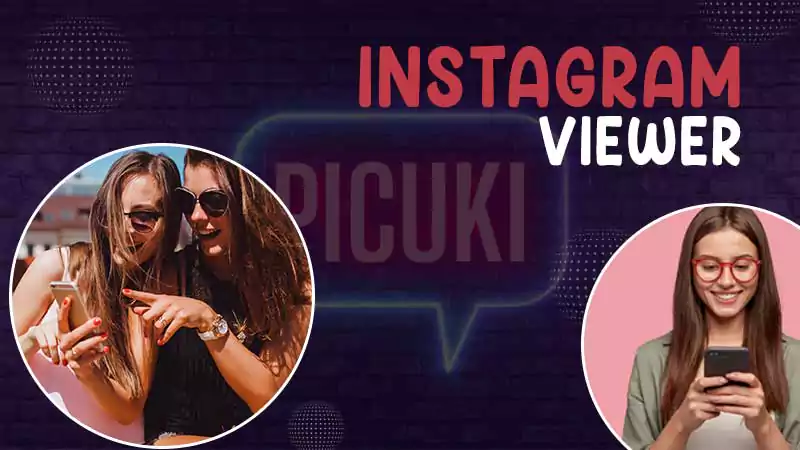




Share