What To Do If Your Facebook Is Not Working?
Since Facebook has been released, it has become very important in people’s lives and its user base has been increasing dramatically. It has been doing the work of joining people for decades. Starting as a small social media site that was made for just the college campus, and now being the most widely used social media platform, it has come a very long way.
We, being users of Facebook, cannot even live a day without checking our Facebook accounts. All the users of Facebook must be very well aware of its features and capabilities since they might be using it every day. However, with more complicated features and functions, the confusion among the people has also increased. Moreover, users also came across incidents where “Facebook is not working” remains an issue while accessing it whether through app or website.
There are several reasons due to which smooth access to Facebook has always been a matter of concern. Some of the common reasons, which we will discuss in details in a while, that are behind the Facebook not working issue can be as follows:
- Browser cache problem.
- Facebook app not updated
- Browser incompatible with all Facebook functions
- Add-ons installed in the browser
- Poor internet connection
Other than the issues listed above, there are several other problems that are commonly faced by FB people. Many of these are related to friend requests, where people are not able to send or receive friend requests and some other problems include messaging affairs.
So, here in this article, we try to cover some of the most common troubleshooting methods that you can use to resolve issues with Facebook.
Basic Facebook Troubleshooting Methods
While using Facebook app or website if you are facing some issues or technical glitches like a photo or video not appearing, a particular section not loading, any other page not loading, then, following are some basic troubleshooting methods that you can use:
1. While Using Facebook on Computer Or Mobile Browser
If you are using the Facebook website through your computer browser, then here’s what you can do:
Refresh the Facebook Website
If all the Facebook features are not working properly or lagging, then you can try refreshing the page. This sometimes happens when our device or system crashes, refreshing it might help you out of the problem.
Clear Browser’s Cache Files
If your problem still persists, then this can be due to the error in the browser’s cookies and cache. Cookies and cache are the files that store the information about the website you are visiting so as to load it faster, next time you visit it. Corrupted cookies and cache files can cause problems accessing some websites. Therefore, you should try to use the Facebook website after clearing all the cookies and cache data.
Here are the ways to clear browser data of some of the most commonly used browsers:
1. Google Chrome
- Open your browser and click on the menu icon (three dots) at the top right corner.
- Select the Settings option.
- Under the Privacy and Security section, select the Clear Browsing Data.
- Check all the options and click on the Clear Data button.
2. Mozilla Firefox
- Launch the browser and click the browser menu icon.
- From the menu, select the Settings option.
- Go to the Privacy and Security tab.
- Under the Cookies and Site Data option, click on the Clear Data button.
- Select all the options and click Clear.
3. Safari
- Open the browser.
- Select the History option and then click Clear History.
- Now, select the option to clear your all history.
Use Compatible Browser with Facebook
The browser to be compatible with Facebook is very necessary, as if you use it in a browser which does not match the functions of Facebook, then you won’t be able to use all its features and you will keep facing difficulty while using it. Browsers compatible with Facebook are:
Restart Your Device
If your device keeps on freezing due to all the RAM being occupied then you will face a lagging problem with Facebook and won’t be able to access much of its features. Therefore, you should close the background apps, unnecessary browser tabs, or may restart your device which will automatically terminate the ongoing programs.
Disable Unnecessary Add-ons
When we have a lot of extensions installed in our browser they tend to consume a lot of internet data and sometimes might malfunction with Facebook features. Thereby, you should turn off the extensions that are not used frequently or check if any of them is interrupted by Facebook functions due to which it is not working properly. In order to do that you have to undergo the hectic task of switching them off one by one and see if the situation of a Facebook website gets any better.
2. While Using Facebook on Android or iOS App
If you are using the Facebook app in your Android or iOS mobile phone or tab, then the following are some of the common troubleshooting ways that can solve your facebook not working problem.
Use More Reliable Internet Connection
Make sure that you have a steady internet connection. Facebook needs a lot of internet data to load its content and all features. If your Facebook keeps on loading photos and videos, then your internet speed might be low due to which you are unable to see them.
Update the app.
You should always keep your apps updated. Most of the time it happens that new features for better security and privacy are released, due to which some of the old features get disabled. Therefore, if your app is not updated to the latest version, you might come across difficulty in accessing some of its features.
Restart Mobile Phone
Restarting the mobile phone will kill the unnecessary program running in the background which was occupying RAM. Moreover, the Insufficient availability of RAM also leads to the decreased efficiency of the device due to which it hampers while using Facebook or any other app.
Some other Common Issues With Facebook
The Facebook app is very easy to use but it can be complicated at times. Sometimes we forgot about some of its functionalities and then found ourselves in a perplexing situation. Here are some other common issues that people tend to face every now and then.
1. Facebook Friend Request Related Issues
You are not able to add more friends to your friend’s list
Many a time people came across the most common problem of reaching maximum friend’s limit. We all have been using Facebook, but most of us do not know that Facebook has a maximum limit, up to which only you can add people to your friend’s list. You can add a maximum of 5000 people to your friend’s list.
If you have sent a request to someone who has reached his/her limit of maximum friends or you have reached your maximum capacity of adding people to your friend’s list, then in either case you won’t be able to become a friend of that person on Facebook. In such an instance, there are two ways left, first is, if the person you want to add is important, then you have to unfriend some other person, and the second is, you can make a new Facebook account, where you get to add another 5000 people to your friend’s list. (Reference point issue)
You are not able to get friend requests
At times it happens that we are expecting a friend request but do not get one. This happens because sometimes people unknowingly enable a setting in Facebook that allows you to receive requests only from a friend’s friend. So, if any person other than your friend’s friend will send you a request, you won’t be able to see it. However, you can change this setting anytime. Following are the steps to do so:
- Login to your Facebook account through the Facebook login page.
- In the top-right corner of Facebook, click on the drop-down arrow icon.
- Select the Settings and Privacy option and then go to Settings.
- There, click on the Privacy option in the left-sidebar.
- Locate the Who can send your friend requests? And click Edit, adjacent to it.
- Now, select Everyone, to receive a request from anybody instead of Friends of friends.
You have been blocked by Facebook from sending friend requests
Facebook can prevent you or block your feature of sending friend requests, due to the following reasons:
- You have sent a friend request to a large number of people at the same time or within a very less time frame.
- One or more people, to whom you have previously sent a request, has marked your request as unwelcome.
- Most or all of your friend requests, which you sent in the past, are still pending.
2. Facebook Messaging Issues
You are not able to send a message to your friend
If the “This message didn’t send” or “Unable to connect to Facebook” messages are displayed on your chat screen when you try to message your friends, then the following are some ways that you can try:
- Click on the warning icon that is flashing against the message to see why you are not able to send the message.
- Check your internet connectivity. See if some other websites are working fine.
- Update the browser you are using.
Also, you can see the same error or you will not be able to send the message to the person if he/she has blocked you.
You are not able to send a message in public event on Facebook
If you have hosted a public event on Facebook, then you will not be able to send a message to any person on the guest list. However, you can send a message to any person on the guest list if you host a private event. Following are the steps by which you can do so:
- Click on the Events option from the left side menu bar and select your event type as private.
- In the event’s guest list, you have to click on the Message button next to the person to whom you want to send a message.
- Type in the message you want to send and click on the send icon.
Conclusion
In the above write-up, we have taken you through some of the basic troubleshooting methods and some of the common issues that people face. By going through the whole article you might have come across the fact that most of the issues of people have arisen because of the lack of knowledge of a particular feature. Therefore, if you get in a situation, you need not worry, you just have to understand the reason behind it and then you will be able to solve it.






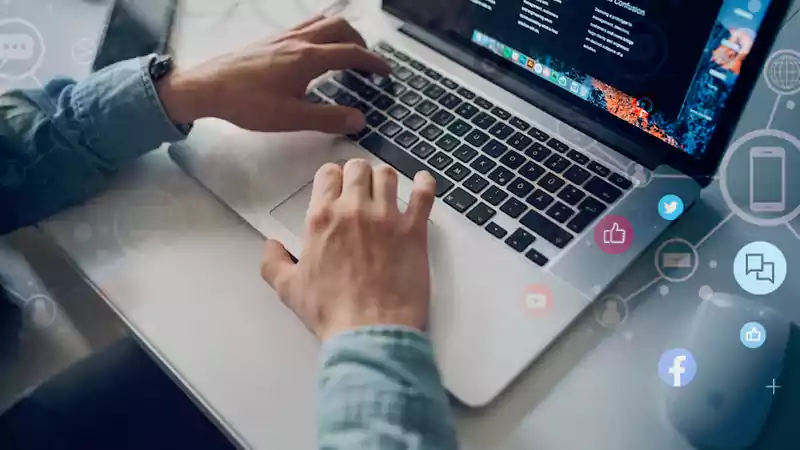
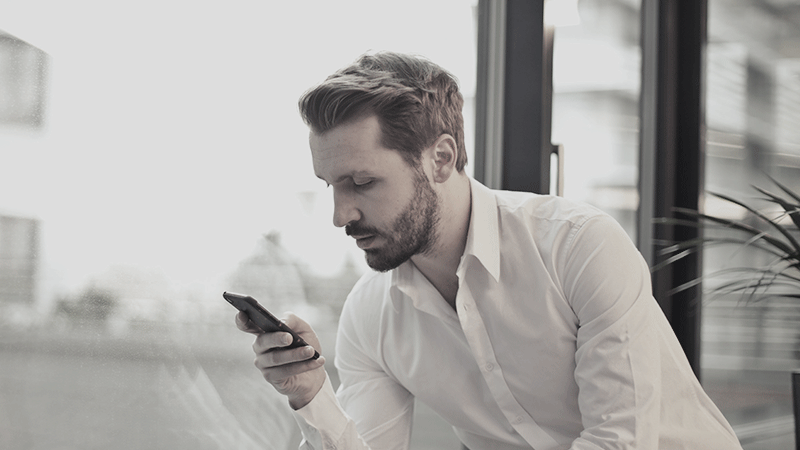
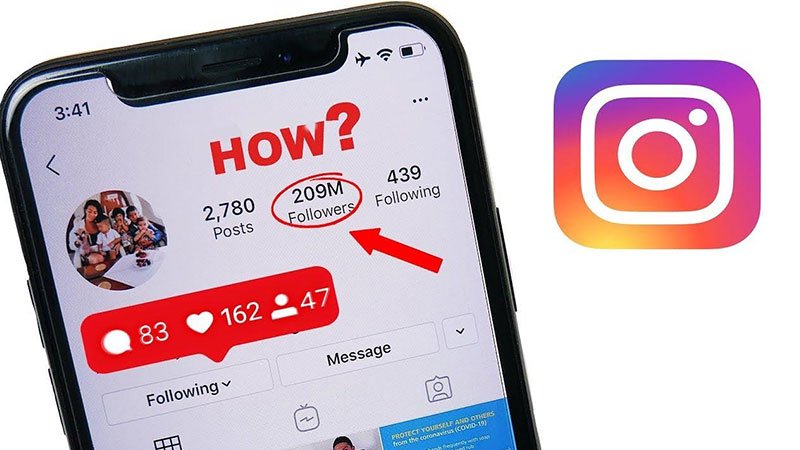


Share